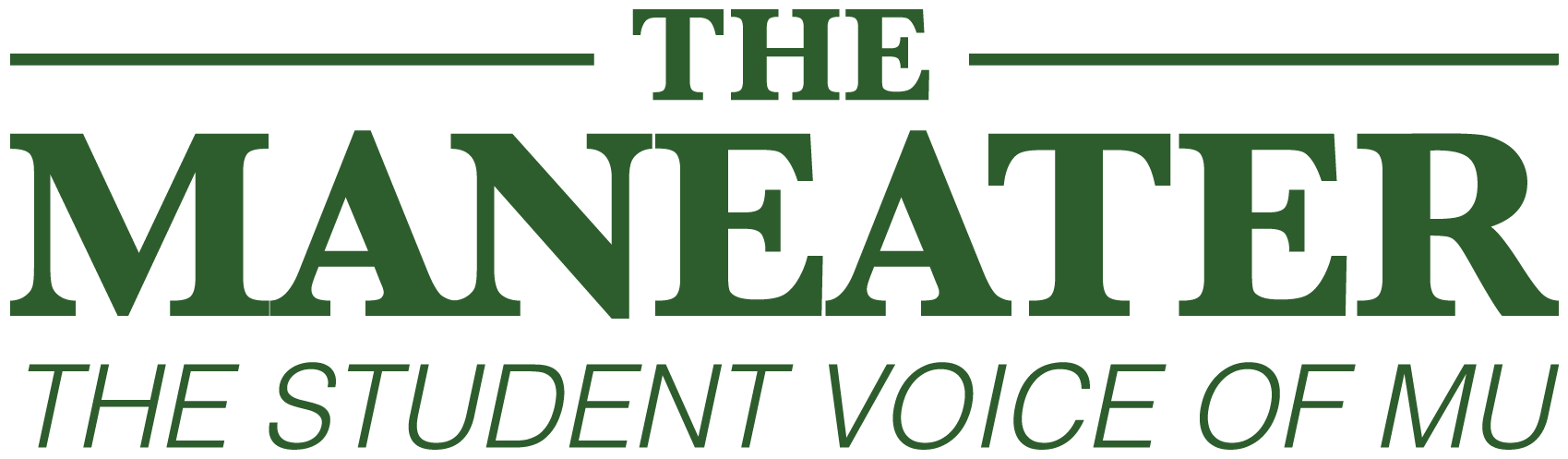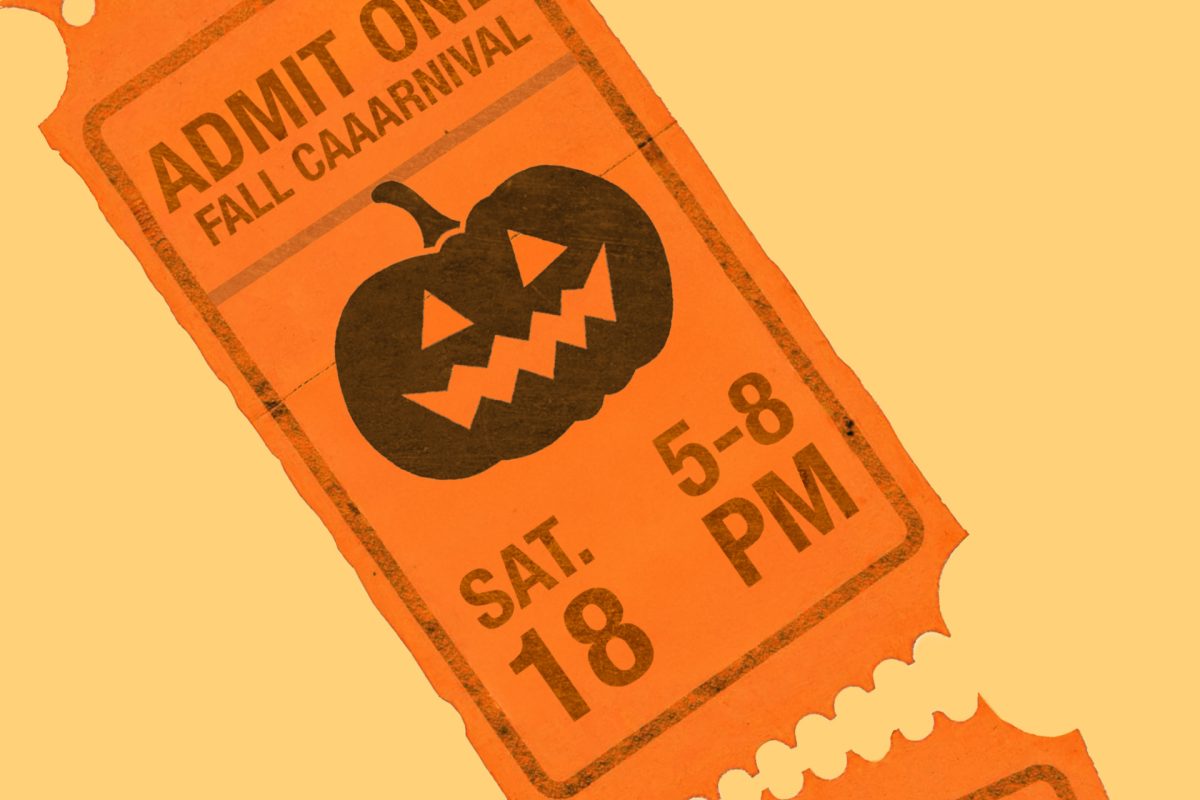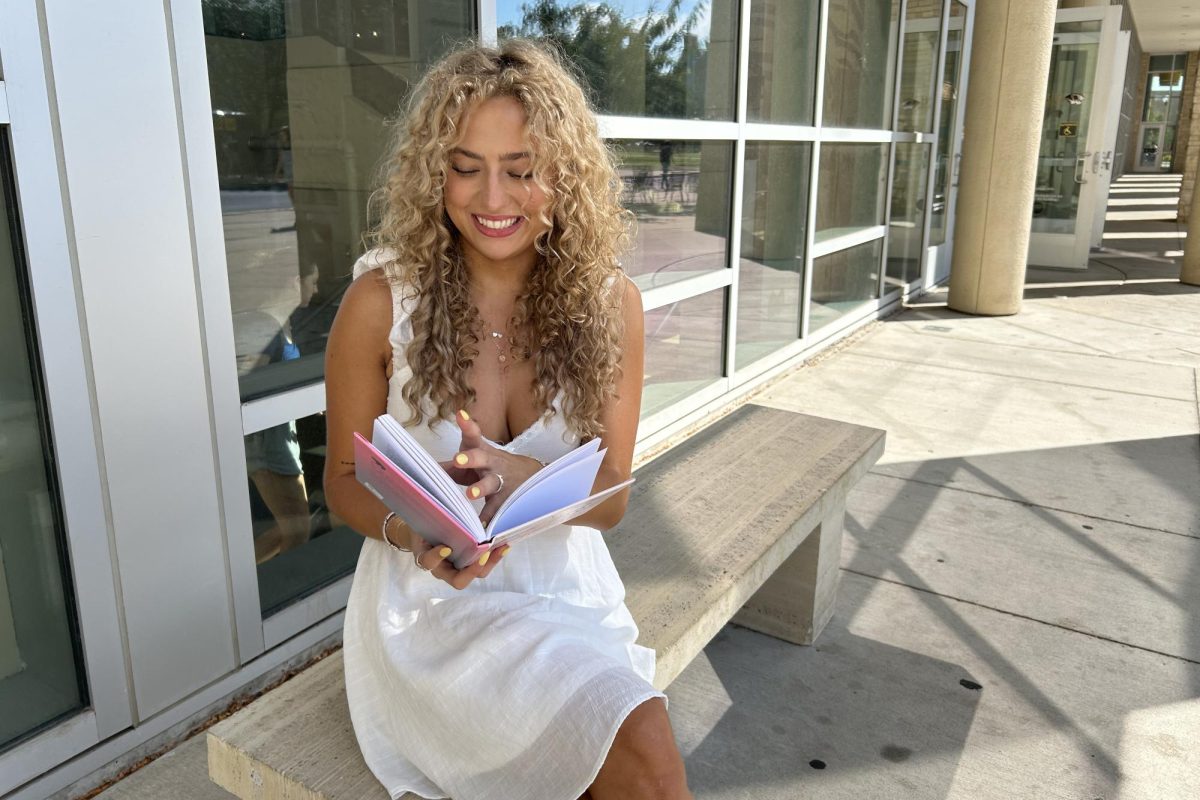If your hard drive crashes and you lose all of your files, there’s a good chance you will be, as IT specialists call it, “shit out of luck.”
It’s important to back up your computer, and luckily, it’s really easy to do. Like most people, a good portion of my life is stored on my computer, and if my hard drive failed, I would probably fail out of school, lose all of my photos, cry, question my existence, etc, etc.
I knew I should have everything on my computer backed up, but I didn’t. I always planned to do it, but never took the time for it, and I know that I’m not the only student who just crossed their fingers in hopes their hard drive would keep trucking.
So this week I talked to Kevin Bailey from MU’s Division of Information Technology and learned the best way for students to backup everything on their computers. It took minimal effort, it was fast and now I finally have peace of mind knowing that all of my files are safe.
MU now offers students, staff and faculty a free [Box](https://www.box.com) account, a file storage and cloud system that lets you update your files from anywhere and then backs them up for you automatically. All you need to do is request an account from [myservices](https://myservices.missouri.edu/Services/ServiceListings.aspx) and then set up BoxSync.
Box gives you 30 gigabytes of space to backup your most important files, and you can keep your account forever (even after graduation). Thirty gigabytes probably isn’t enough for everything on your computer, so Bailey suggested ranking files by importance.
I used Box to back everything I use for school. Boxsync automatically updates, so any time you type your notes and save them, they’re backed up. Box is great for projects that you will work on continuously because you can save them and then they’re backed up.
From there, there are quite a few backup systems to look into. Bailey recommends using a local backup service (there’s [CrashPlan](http://www.code42.com/crashplan/), [iDrive](https://www.idrive.com), [Carbonite](http://www.carbonite.com) and plenty of resources online — use whatever you’re comfortable with) and an external hard drive for double reassurance. I used an external hard drive and downloaded CrashPlan, which gave me a free data backup. Once you back up to an external drive, you will have your important files in the box and everything else in a local drive.
As you continuously update what is stored on your hard drive, you want to back it up. How often you back it up is up to you, but I like to keep a routine of backing it up once a week to be safe.
External hard drives keep your files backed up, and, if your hard drive crashes, they give you a quick recovery option. But if you lose your drive, it’s stolen or your house burns down, your backups are gone. To ensure that your data is safe, back up with one of the [many available online backup services](http://pcsupport.about.com/od/maintenance/tp/online_backup_services.htm). They’re not expensive, and, if you can afford a computer, you can afford a cheap back up plan.
When looking for a backup plan, choose whichever you prefer. I stuck with CrashPlan because I was already using it with my external drive. These online backup systems can be set to automatically backup your files, and you can be sure that your data is safe.
If you’re not backing up your data, set a date and do it before you lose everything. Setting up a backup system takes minimal effort, and it will save you trouble. If you’re already using a local system, look into an online system to ensure that your files will be safe and that you won’t be left in the middle of Ellis, pondering the fragility and ephemerality of life.